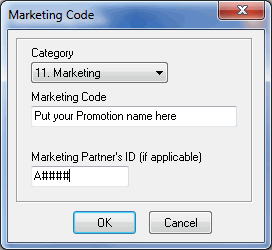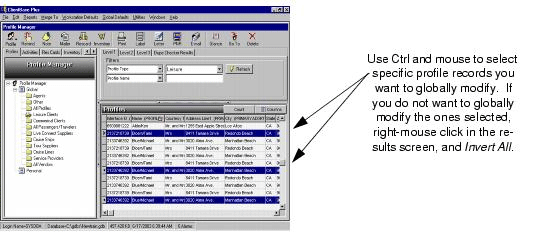Recorded Webex of Global Modify ProceduresAdding Marketing Codes for Promotions
Go to Global Defaults and select Marketing Code
Click Add
Select the Category you want for this promotion
Enter the Marketing Item - List the name of the Promotion/Supplier
Enter the Marketing Partner's ID - This information is listed in the details of your Marketing Calendar use the format "A####"
Global Modify
Global Modify allows you to change multiple profiles, activities, or Res Cards simultaneously without having to enter each to make the desired change. For example, you have an agent who left your company and you want to replace the former agent's name in profiles with the new one. Or you want to globally modify all primary e-mails with a marketing permission of Yes or add or remove a marketing code. You can also use the global modify feature to add, remove, or change profile group names or change the Res Card fields. Adding, replacing, or exchanging fields and codes using global modify is an easy and efficient way to make necessary changes in the database.Step 1: Backup. When you use global modify, you make permanent and automatic changes, therefore, we suggest you backup the database before using this feature. In doing so, you are covered in case you change something unintentionally. If you have a backup, you have the option to overwrite the changes you have made and try again. To back up your database, go to Start|Programs|TRAMS|TRAMS Back up/Restore. See the Backing Up and Restoring sections of this chapter for further details.Step 2: Query your Database. Use the Profile, Activity and Res Card Manager to query for the profiles, activities or Res Cards to modify. When you have the desired query results, modify all results at once or hold down the Ctrl key and use your mouse to select the profiles you want to change. You can also right mouse click in the Results Screen or click Edit on the menu bar to Invert All, Select All or Unselect All.Step 3: Once you queried and selected the records to modify, select Utilities|Global Modify.Globally Modifying Profiles: Select Set Value or Exchange With. Fields available to modify:Profile: Last Name, First Name, MI, Courtesy Title, Interface ID, Primary Agent, Branch, Web ID, Web Password, Referred By, Salutation, Creation Date, Create By, Active, Vendor Commission % (Vendor Only), Travel Category (Vendor Only),Primary PhoneTable/FaxTable: Country Code, Area CodePhoneTable, FaxTable, EmailTable: Marketing PermissionPrimaryAddrTable, BillToAddrTable, ShipToAddrTable, AlternateAddrTable: Address Line 1/Line 2, Apt/Suite, City, State, Zip Code, Country, DescriptionMore FieldsMarketing Codes: Add or remove marketing codes from query results.Groups: Add or remove groups from query results.Globally Modifying Activities: Globally modify Activities or Profiles to which Activities are linked. Select Set Value or Convert Type. Select Activity to Modify (Reminders, Notes, Mailers). Fields available to modify:Activity: Date of Reminder, To Do, Login/Created Name, Priority, Private, Type, Subject, Completed, Remarks.Globally Modifying Res Cards: Globally modify Res Cards or Profiles to which the Res Cards are linked. Fields available to modify:Rescard: Status, ResCycle, Create Agent, Marketing Source, Group Name, Branch #, Trip Name, Locator #, and Region/DestinationStep 4: Identify Records to Include. On the bottom right side of the Profile Fields and the Marketing fields screen, there is a setting called Include Records. This defines whether to use all the profiles that are in the profile query result screen, or use only ones that have been highlighted and selected. You also have the ability to apply changes to a range of profiles within the current results. When selecting Range (Mth to Nth), enter the range of profiles you want to global modify. This range is based on the line number from and to within the results of the current query.Step 5: Click Global Modify Now. Finally, select Global Modify Now. Confirm that you want to global modify. Remember, this makes an automatic change that is not reversible. Please check your steps carefully before committing (remember to make a good backup first). Click Yes to continue or No to cancel. You are notified once the global modify is complete, and see statistics of how many of the total records were skipped or modified.